Configure data to Destiny sites: Microsoft Intune
To configure your Microsoft Intune account, first you must log in to the Follett Mobile Device Management (MDM) user interface.
|
Note: If you have never logged in to your account via the Destiny Resource Manager MDM integration feature, first you need to authenticate your Microsoft Intune account. |
To access the Destiny Resource Manager MDM integration homepage:
- Log in as a Destiny Administrator.
- Select Setup > Sites sub tab.
- Next to the district name, click the Edit icon,
 . The Edit District page appears.
. The Edit District page appears. - Under Resource Management, click Configure.
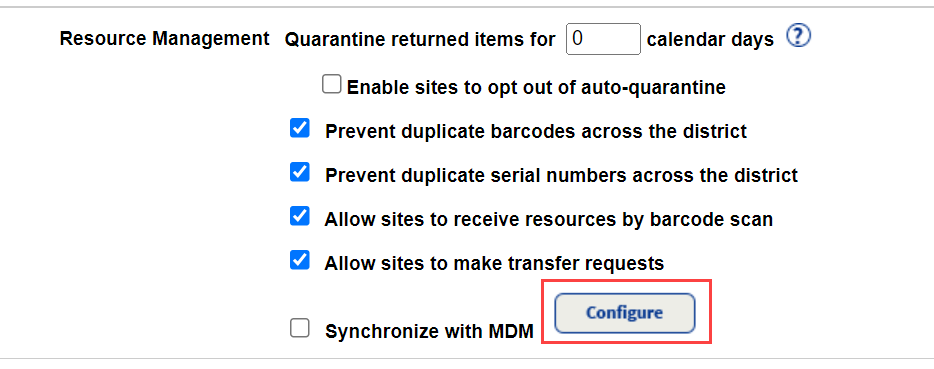
The Mobile Device Management integration homepage appears.
- At the top-right of the Mobile Device Management homepage, use the Account Setup drop-down to select your MDM.
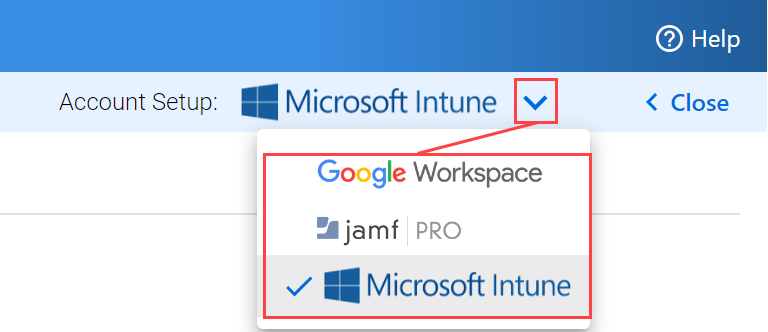
Note:Destiny will remember your MDM selection.
To define the flow of data from Microsoft Intune to Destiny Resource Manager sites:
- Click Configure Selected Account to Destiny Sites.
- Next to Microsoft Intune, use the drop-down to select Static Groups or Dynamic Groups.
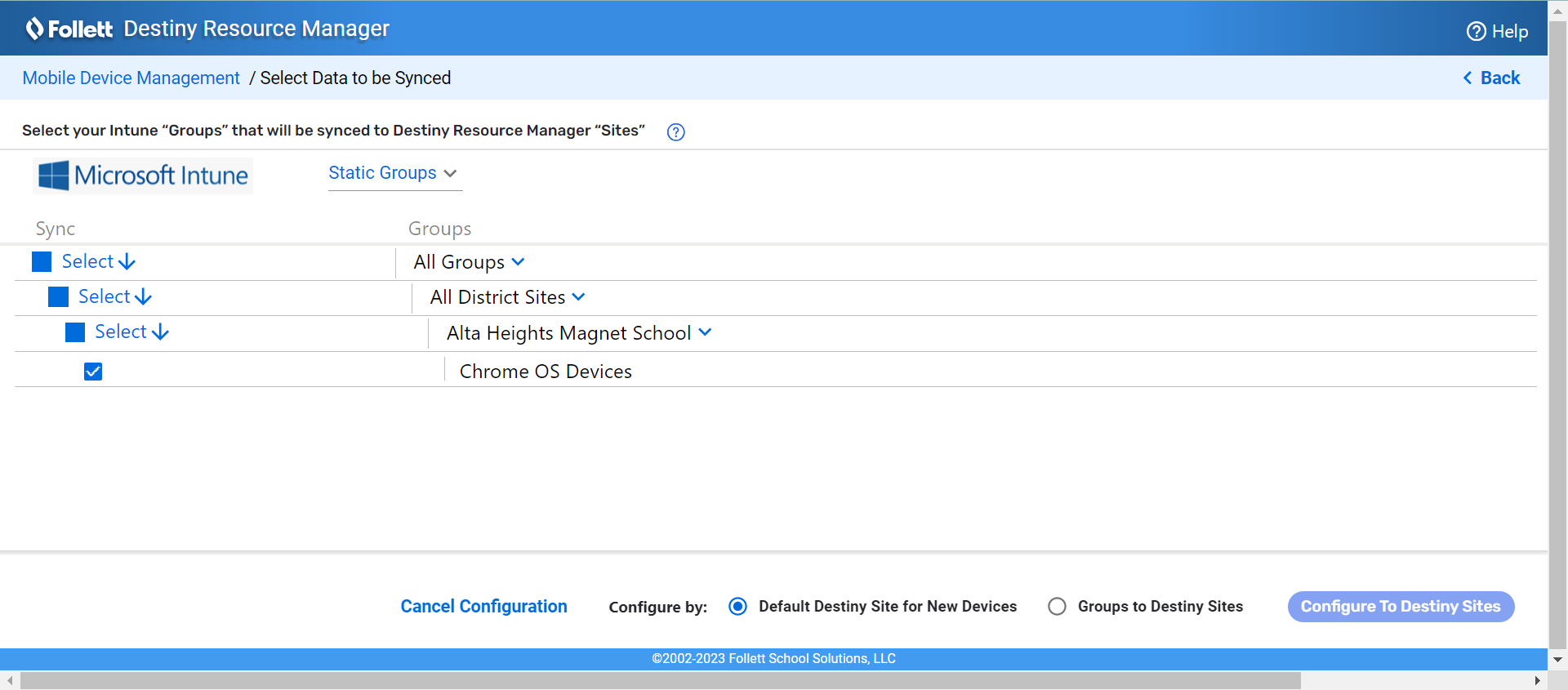
- Click
 to select or deselect individual Static Groups or Dynamic Groups.
to select or deselect individual Static Groups or Dynamic Groups. - At the bottom of the page, next to Configure by, do one of the following:
If you want to... Then... Set a default site for all new devices to be imported to Select Default Destiny Site for New Devices.
Click Configure To Destiny Sites.
On the Configure Data Relationships page, under Sites, use the drop-down to select one site where all new items will be created.
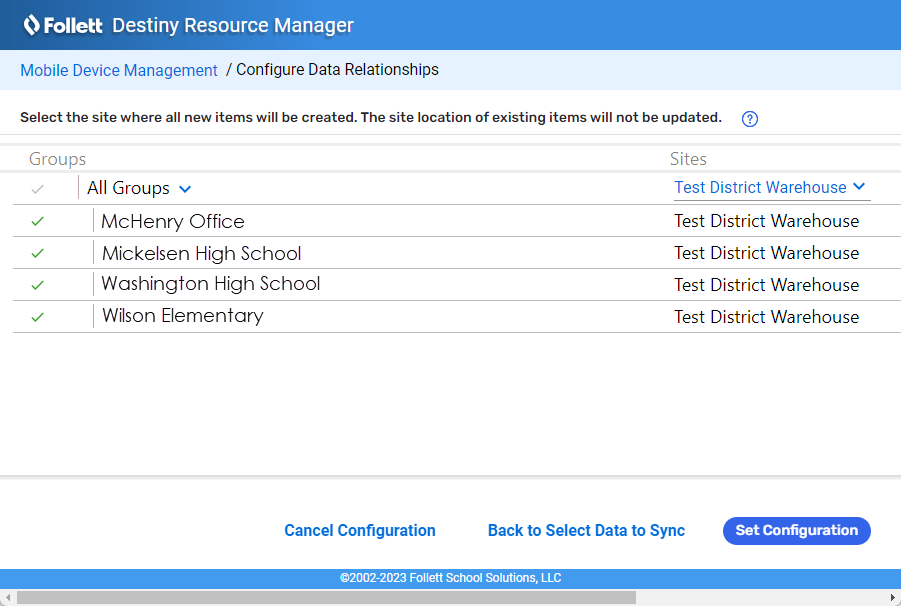
Note: The site location of existing items will not be updated. Import new devices to multiple sites Select Groups To Destiny Sites.
Click Configure To Destiny Sites.
On the Configure Data Relationships page, under Sites, use the drop-downs to select the site where all items in that group will be created or moved to.
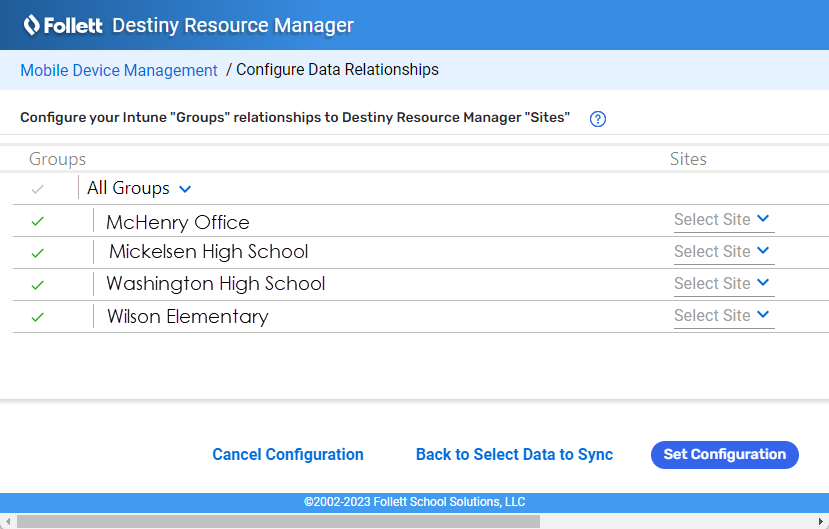
Note: When mapping with "groups to sites", existing items will be moved according to the mapping. - Click Set Configuration. The Mobile Device Management page appears.